Exciting news! Our ConnectBooster Support documentation is moving to a new location. Be sure to bookmark the new link below.
When AutoPay automatic approval is disabled, you will be required to approve AutoPay invoices before they are processed.
There are numerous locations that will alert you to any AutoPay payments requiring approval:
- Tenant Overview Notification - A notification will display at the top of the overview page when AutoPay payments need approval:

- Payments Calendar - The Payments Calendar will include the totals and events of both approved and unapproved AutoPay. On an organization's profile page, the calendar will only reflect payments for the selected company.
- AutoPay Summary Email - The internal AutoPay Summary notification email will include unapproved AutoPay and a direct link to the AutoPay approval page.
Choosing “Approve Now” from any of the above locations will direct you to AutoPay approval. This page displays all invoices and total balance of AutoPay invoices that are scheduled to be processed.
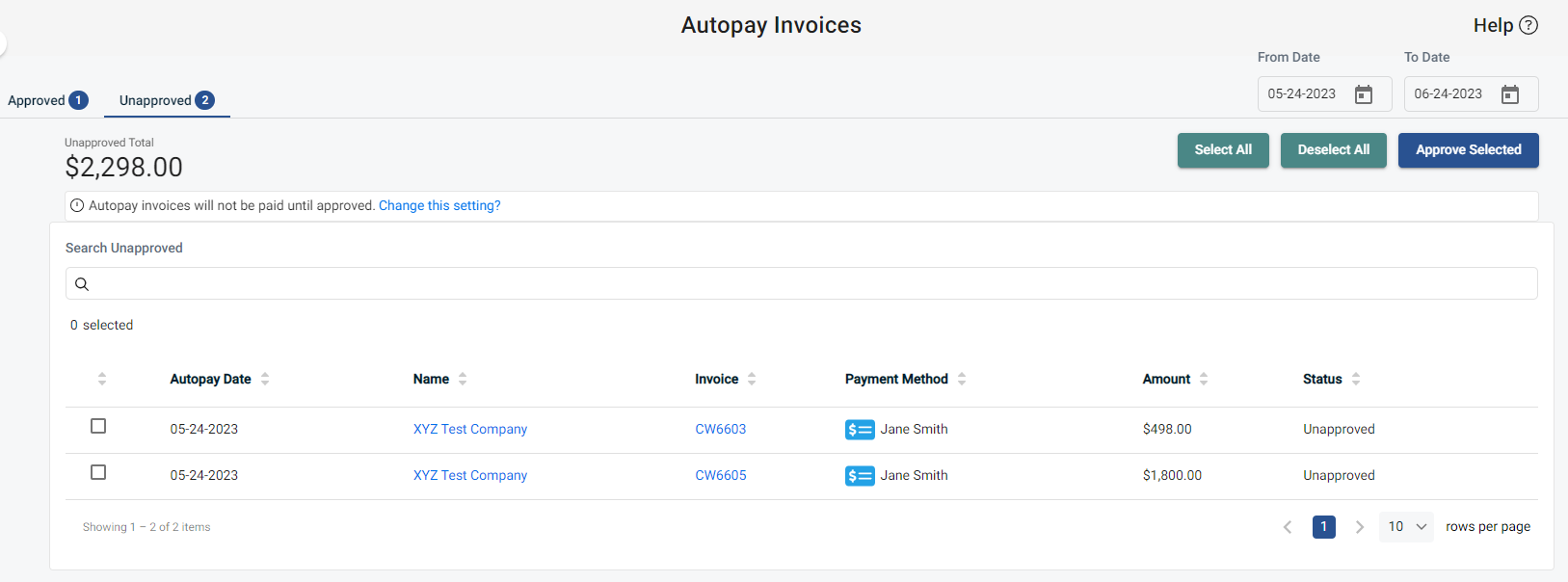
To approve AutoPay:
- Choose the Unapproved tab

- Select the invoices you wish to approve. Use the “Select All” option to select all invoices at once.
- Choose Approve Selected

- You will be prompted to agree that you are approving invoices to be processed based on the AutoPay rules currently in place. Agreement is required to approve for processing.
- Choosing Agree will approve the invoices for processing when AutoPay runs.
Once approved, the invoices are moved to the “Approved” tab and are updated to include the date and user that performed the approval for audit and informational purposes.
To unapprove AutoPay:
- Choose the Approved tab

- Select the invoices you wish to unapprove. Use the “Select All” option to select all invoices at once.
- Choose Unapprove Selected

The unapproved invoices will be moved to the unapproved tab and the invoices will not be processed until the approval process is completed.
Date Range:
By default the range will display 30 days. If you have invoices with due dates falling outside of that range, you will need to adjust the dates to see those invoices appear in the approval list.





