Exciting news! Our ConnectBooster Support documentation is moving to a new location. Be sure to bookmark the new link below.
Locked Invoice Help
If you received the "Locked Invoices Summary" email, this was triggered as an internal system notification. This email preference can be configured under Configurations + Internal Settings.
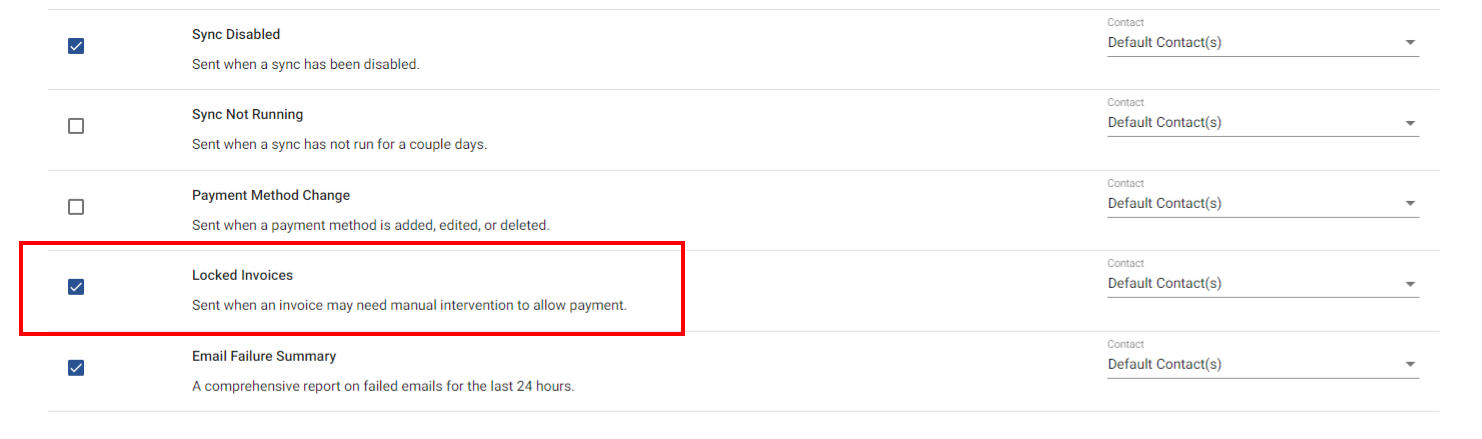
In the event an invoice becomes "locked", manual intervention may be needed to investigate the cause, and resolution. In essence, this system behavior is typically in response as an abundance of caution to prevent duplicate/double payments.
Note: The Locked Invoice Summary notification email states the "Reason" a particular record was locked. The definitions explaining why this might happen can be found below, but the "why" is not always required to come to the appropriate resolution.
| Reason: | Explanation: |
|---|---|
| Re Opened | The invoice had at one point been marked Paid in Full and an update to the accounting package has resulted in showing a balance again. Typically this would be caused by removal or reassignment of one or more of the payments/credits previously applied to the invoice within the accounting solution. |
| Transaction In Progress | The systems attempting to make payment toward this invoice experienced an unexpected interruption and has entered an unknown state. Please investigate the recent transactions relevant to this invoice using the reporting features of your processing gateway and do not "Unlock" unless you find the original transaction attempt failed to complete, and the customer has not been charged. If the customer was in fact charged, then record this appropriately in your accounting package before unlocking the invoice(s) |
| Unaccounted Payments | Usually indicates a previously applied payment has been un-applied from the invoice, and may need to be re-applied. It can occur in situations where an invoice is paid, then gets deleted from QB resulting in the un-applied payment state, before a replacement is once again created in QB, without the original payment being applied a second time to the replacement invoice. I.e., the unbatch/delete/re-batch scenario. |
Note: When in doubt, always check your payment processing gateway as the source of truth to validate if a charge was successful, or still needs to be processed.
If it is determined additional payment is needed, you will simply need to "Unlock" the invoice.
How to Unlock:
Navigate to the customer, and open invoices section.

Select the "Pad Lock" icon, to proceed to the confirmation window.
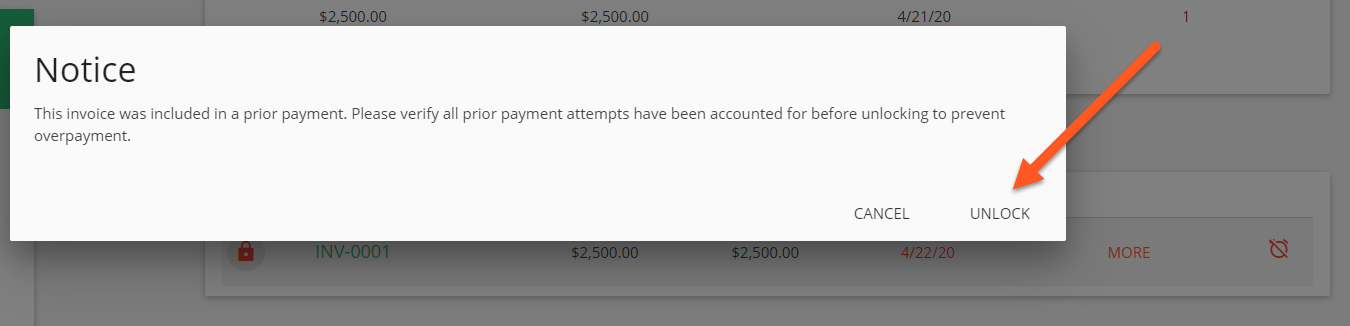
Select "UNLOCK", and the invoice status will immediately be available for payment!