Exciting news! Our ConnectBooster Support documentation is moving to a new location. Be sure to bookmark the new link below.
Navigate to Configurations + Client Users + Client Profiles
This section allows you to control and manage the various security "Profile" levels for clients. This turns on or off various features for the end client.
- You can customize the security permissions for each profile uniquely. Doing so can lock down certain clients from doing specific functions within the portal (i.e., you want a "Billing Admin" to make payments online, but you don't want a regular "User" to do the same).
If a profile does not already exist, you may click "New Profile".
- You may see a few pre-generated ones depending on your particular PSA/CRM integration.
- Changing these permissions will NOT impact your integration directly (i.e., update the ConnectWise setup tables).
Expanding the profile name yields all of the various options you can toggle on or off.
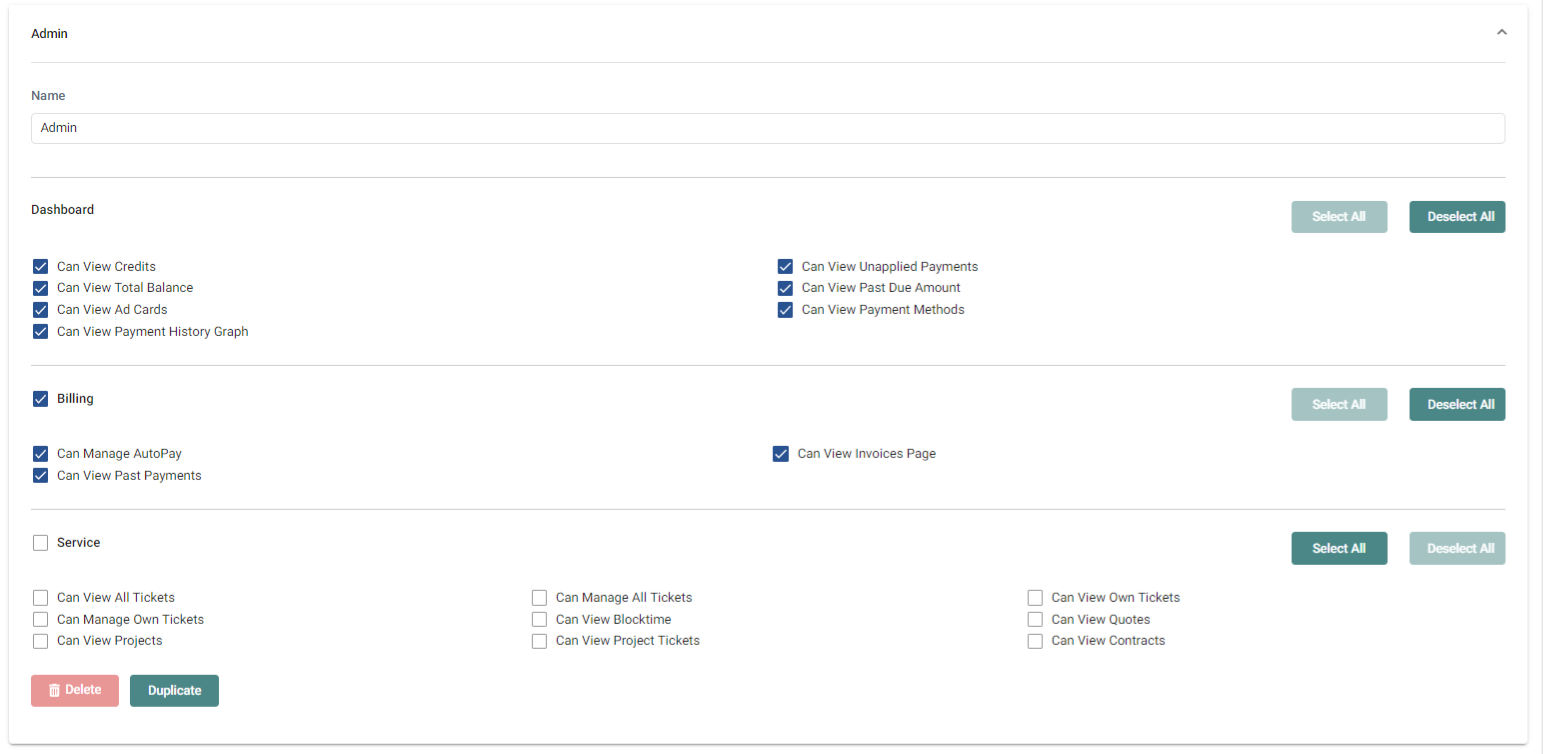
Dashboard
Updating these settings will customize the dashboard your clients view when logging into the portal.
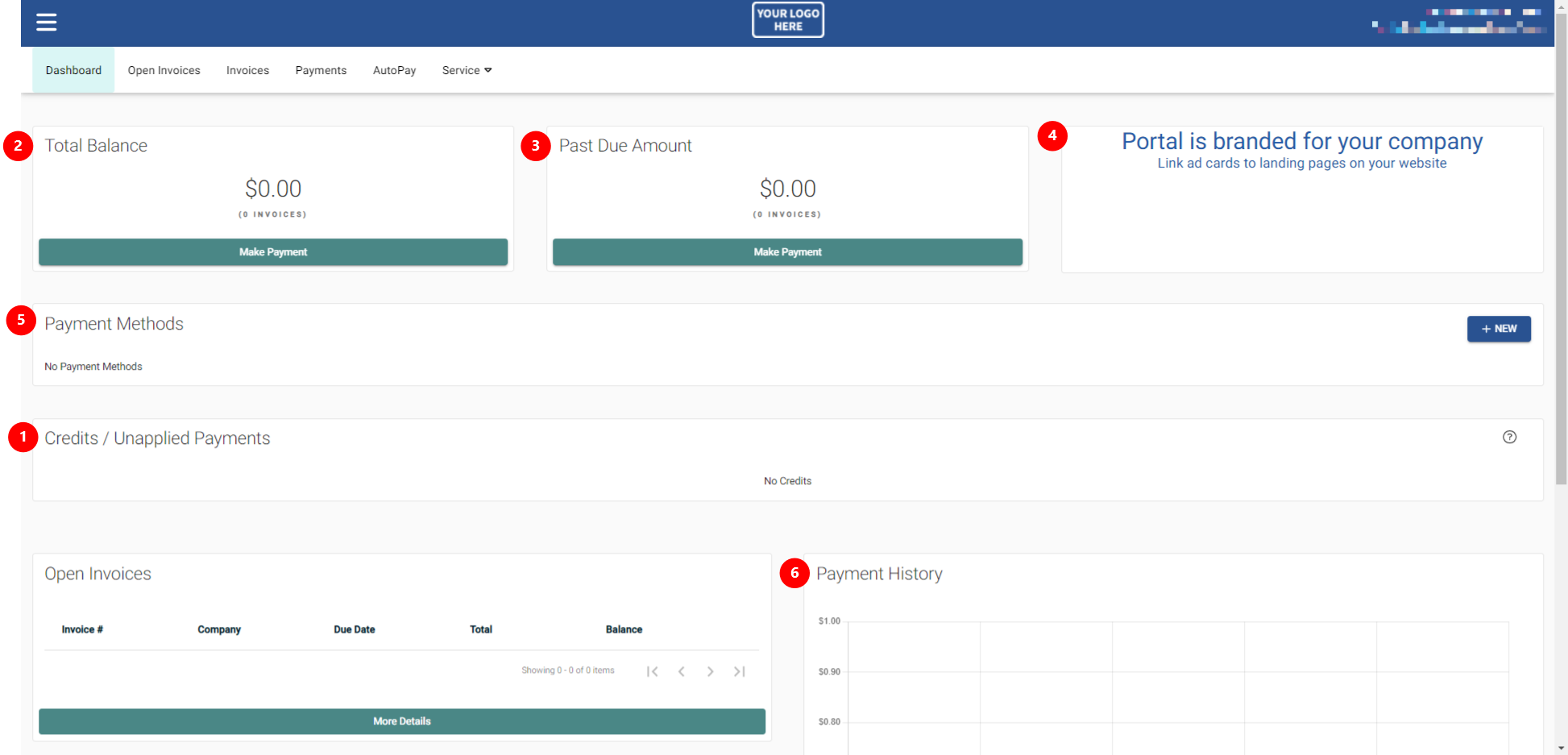
- Can View Credits and Can View Unapplied Payments
- The viewing of credit memos and unapplied payments will not show "overage" payments.
- Can View Total Balance
- Can View Past Due Amount
- Can View Ad Cards
- Can View Payment Methods
- Can View Payment History Graph
Billing
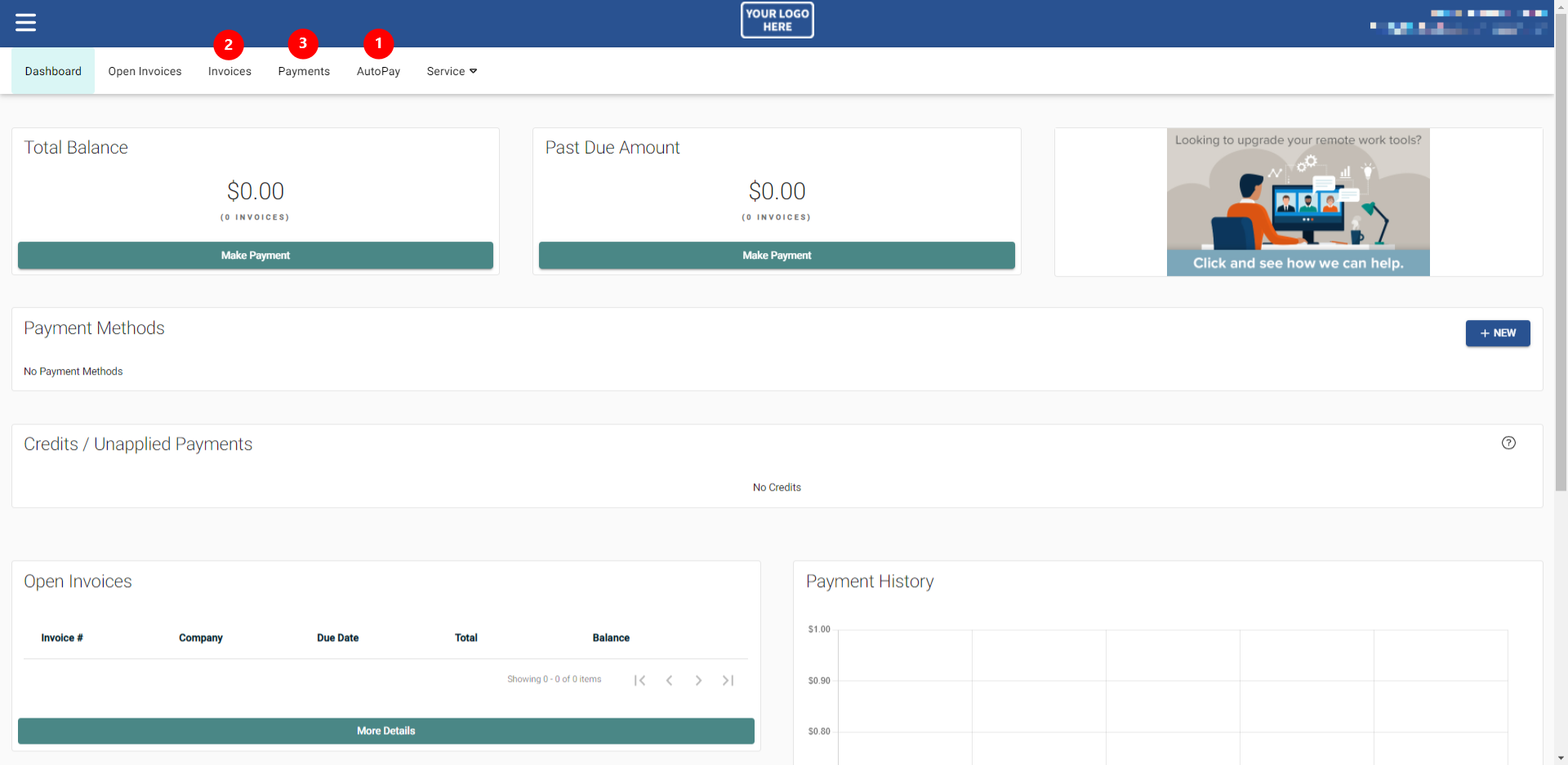
- Can Manage AutoPay
- Can View Invoices Page
- Can View Past Payments
Service
- Can View All Tickets
- Can Manage All Tickets
- Can View Own Tickets
- Can Manage Own Tickets
- Can View Blocktime
- Can View Quotes
- Commonly referred to as "opportunities".
- Can View Projects
- Can View Project Tickets
- Can View Contracts
- The agreement/contract names.
After making changes, select save and the Profile updates will take effect immediately and retro actively update any previously setup clients.
Mass Update Default Contacts
This section is designed to allow new ConnectBooster users to grant "Bulk Access" to their entire organization base. It's helpful to first hide any unwanted types/statuses first!
- Pick the security level you would like to assign.
- Decide if you only want to assign those that don't already have a profile, or blanket update ALL contacts. This would overwrite any existing profiles that may have been set by your CRM (don't worry, we don't actually change the security level IN your CRM!).
This setting ONLY affects the "Default Contacts". Ex. the Bill To email address in ConnectWise Manage "Company Finance Screen".

Using the Mass Update in conjunction with the "Mass Welcome Email" function allows you to roll the portal out to all your active clients fast and easy!