Exciting news! Our ConnectBooster Support documentation is moving to a new location. Be sure to bookmark the new link below.
The overview page gives you insight into your accounts receivable, upcoming payments, and system health.
If you would like to update the look and feel of this page, you can do so using the Customization Overview.
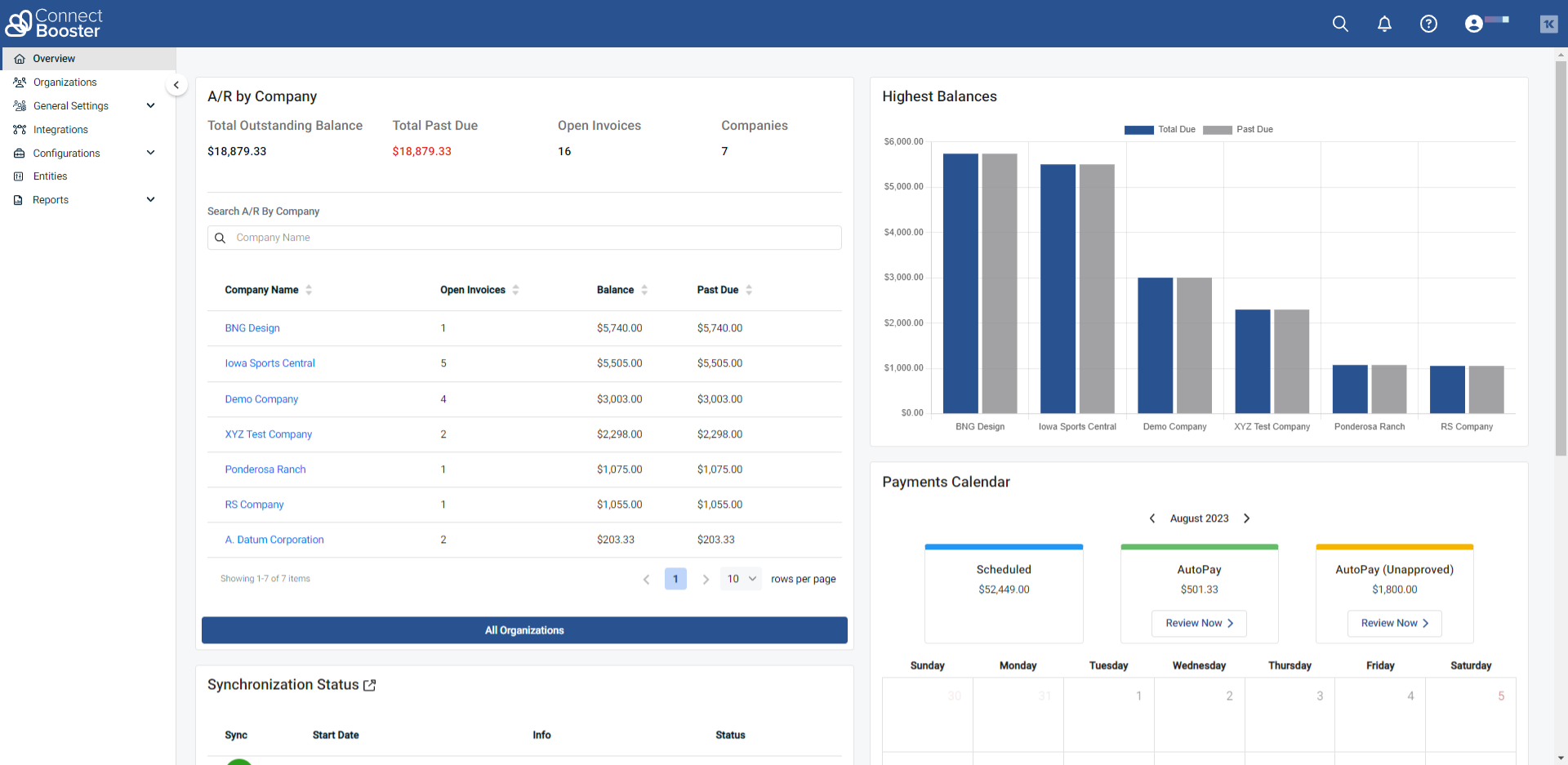
Please use the left hand side menu in order to navigate the other portal sections.
- Overview
- Organizations
- General Settings
- Integrations
- Configurations
- Entities
- Reports
A/R by Company
This section shows aggregate values of all your Accounts Receivable, including:
- Total Balance - the total balance of all open invoices
- NOTE: ConnectBooster only displays open invoices. Credits and unapplied payments are not included in displayed totals.
- Total Past Due - the total balance of all past due invoices
- Open Invoices - the count of all open invoices
- Companies - the count of companies that have an open invoice balance
The company list allows you to search and sort companies with open A/R. To view all organizations, navigate to the Organizations page from the site navigation or “All Invoices” button, or use the global “Find Organizations” search feature in the upper right corner of the portal.

Highest Balances
A visual interpretation of the top six organizations with past due and open invoice balances.

Payments Calendar
The calendar lists any upcoming payments on the day they are scheduled. This includes scheduled payments and AutoPay. Note, only invoices in the system will display on the calendar. Both unapproved and approved AutoPay will be shown - please see AutoPay setup for more information on AutoPay approval.

Synchronization Status
The three latest synchronizations are shown in this section. Details include:
- Sync - Shows integration tied to sync
- Start Date - The time and date the synchronization ran
- Info - The status of the sync, possible values are Success, Running and Failed
- Status - Statuses of sync such as, Finished and In Progress
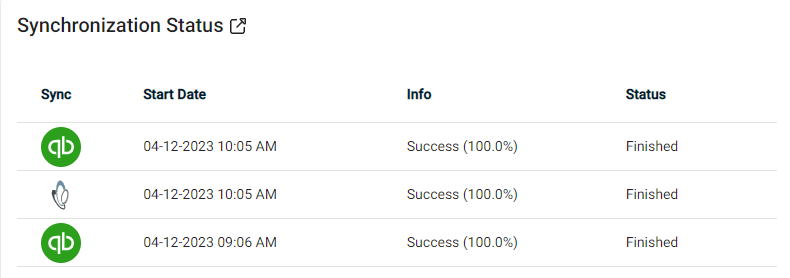
Notifications
Items and warnings that require attention will be displayed at the top of the overview page. These notifications may include:
- Payments failing to sync
- Unresolved ACH/EFT returns
- AutoPay payments needing approval
- Locked payment methods
