Exciting news! Our ConnectBooster Support documentation is moving to a new location. Be sure to bookmark the new link below.
The first thing to identify is who is the individual encountering this trouble? Is it an internal team member, or end client?
As of 9/25/2023 ConnectBooster will begin to split the login URL's between those used by Internal Users and End Clients.
Internal Employees should log into ConnectBooster with /admin appended to the URL. (ex. https://yourcompanyname.connectboosterportal.com/admin)
End Clients should log in at the same URL without /admin appended (ex. https://yourcompanyname.connectboosterportal.com)
If you are using the correct URL please proceed to the appropriate help steps below.
Steps for Internal Employee resolution:
- Have an administrator go to Configurations + Internal Settings + Internal Users
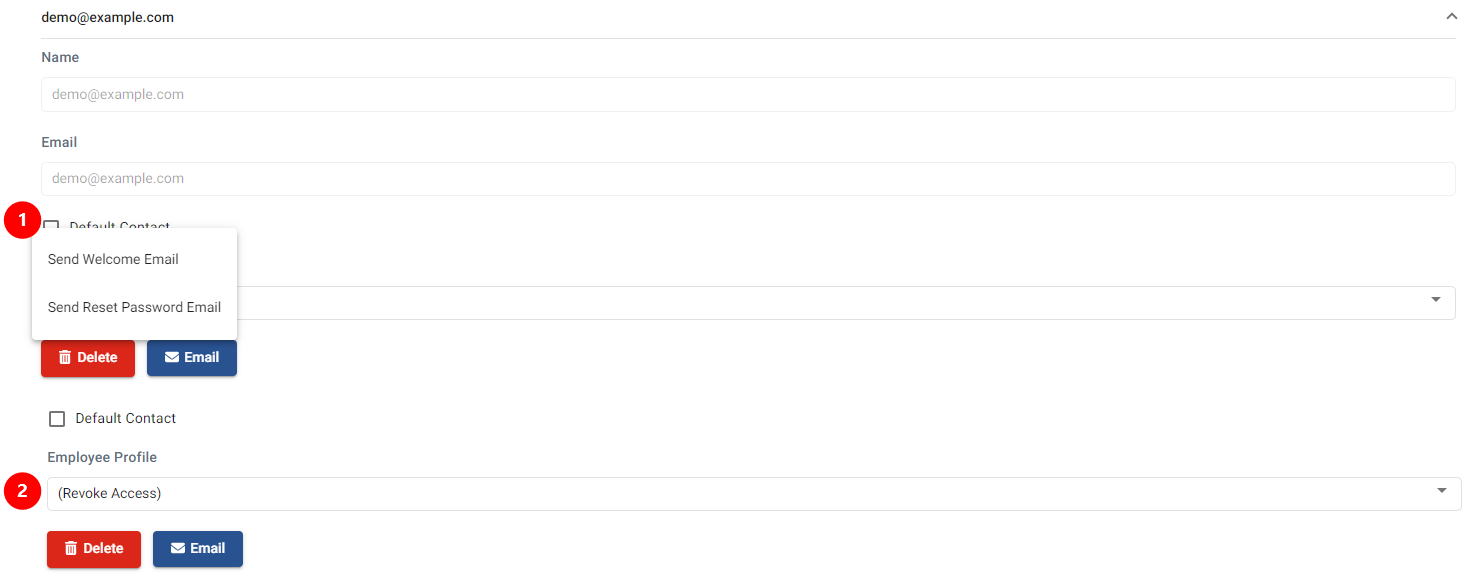
- Expand the contact, click "Email", and "Send Password Reset".
- Ensure that their "Profile" is not defaulted to "Revoke Access"
- Direct the user to follow the link in their inbox, and set a new password.
- General troubleshooting may include trying a different web browser (ex. Chrome or Firefox).
- If internal user does not receive the new email, it may be related to the From Address (Configurations + Client Emails + From Address) or the email listed under Basic Information (General Settings + Basic Information). Depending on your email quarantine settings it is possible that the emails will be blocked as the same domain is being used. If you are unable to allow these emails through with the same domain, remove the custom email from both sections noted above and resend the email. Once received, you can re-add your custom email address.
Steps for End Client resolution:
- Search for the company in question, and review their contact's profile.
- Repeat the steps as above.
- Please review the support article on how to give a client access.