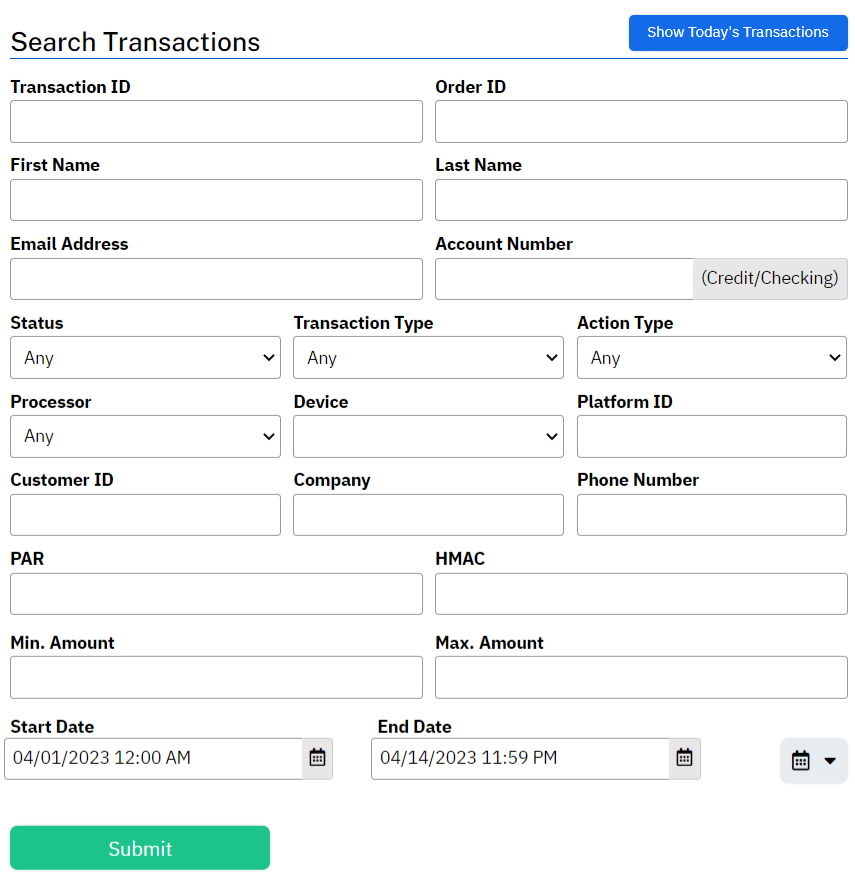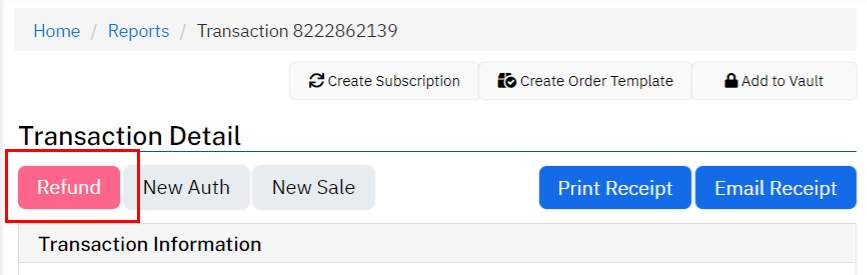Exciting news! Our ConnectBooster Support documentation is moving to a new location. Be sure to bookmark the new link below.
Refunds are usually issued through the BNG Gateway.
- This may differ depending on your particular processing integration
Log in at https://secure.bngpaymentgateway.com/
- If you are unable to login, please contact the main account holder or [email protected] to reset login credentials.

Find the transaction using the Transaction Reports in the left-hand menu, or by selecting Transactions under Reporting
We like to include the Amount Range and Start/End Date criteria to narrow the search results
Click on the "Transaction ID" link to access the details page.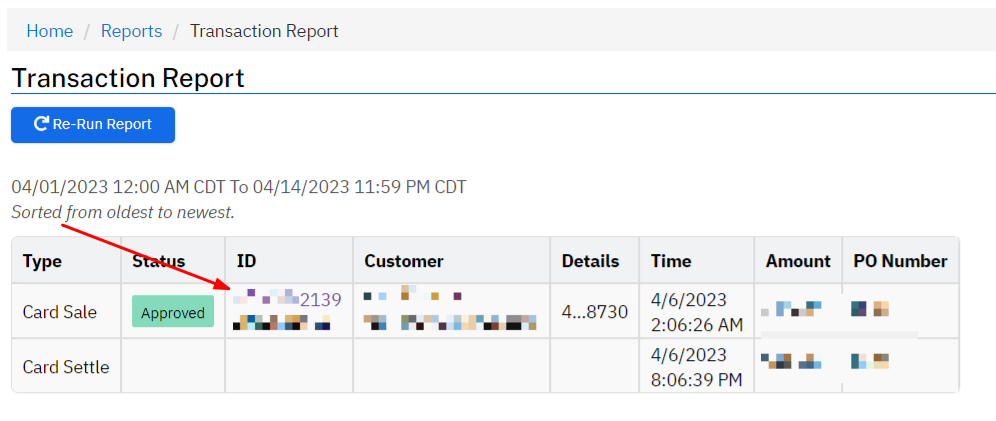
- If you have the option to "VOID", that is usually preferred as it stops the transaction from fully committing!
- You will have the option to send an E-Mail Receipt
With this complete you will need to manually update QuickBooks and zero out or delete the original payment receipt created by ConnectBooster. Doing so will re-open the invoice and allow it to be paid again at a later date!
NOTE: If the invoice was originally paid by Auto-pay, it will be again if you do not turn off the auto-pay on the affected client’s CB portal settings.
A video walking through this process can be found HERE.