Exciting news! Our ConnectBooster Support documentation is moving to a new location. Be sure to bookmark the new link below.
- Here you may grant a organization access to the portal, view and individually manage all of an organization's associated contacts.
- This will show the contact(s) listed as the default contact(s) for that company.
- Here you can enter internal facing notes specific to that company that may be relevant information for other members of your team.
- View Email History allows you to view all email communication sent to contacts of that organization.

- The "Sort By" and search field will assist when many contacts are listed.
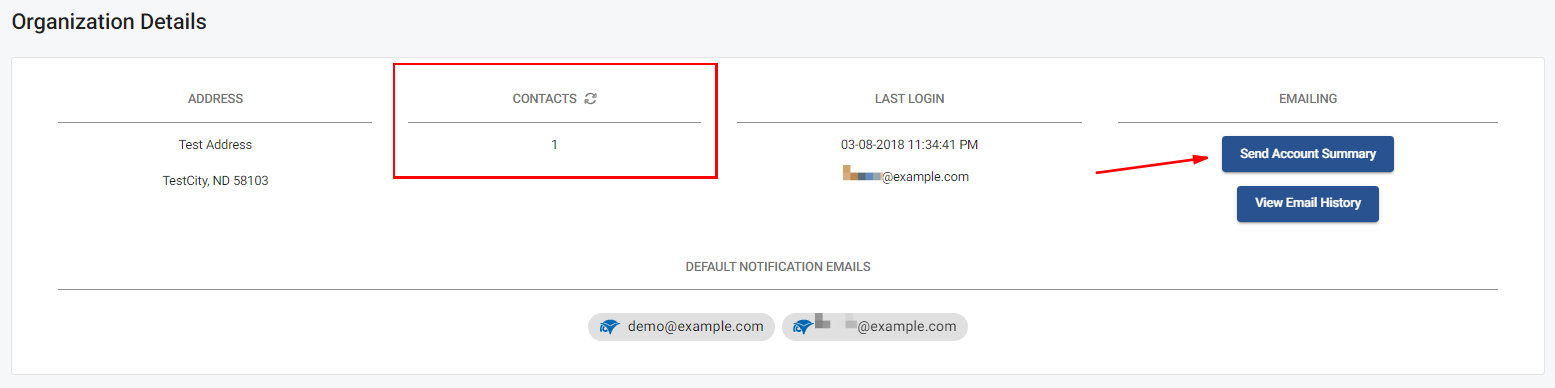
Click on "Send Account Summary" to send an account statement to the default billings contact(s). You can also view the audit trail of emails that have been sent to this organization by clicking "View Email History", along with a description of any errors that may have occurred.

Each contact can have a unique level of access. This will control what a given contact can see and do once logged into the portal.
- If a client mentions they can't see any open invoices, make sure their security level is high enough!
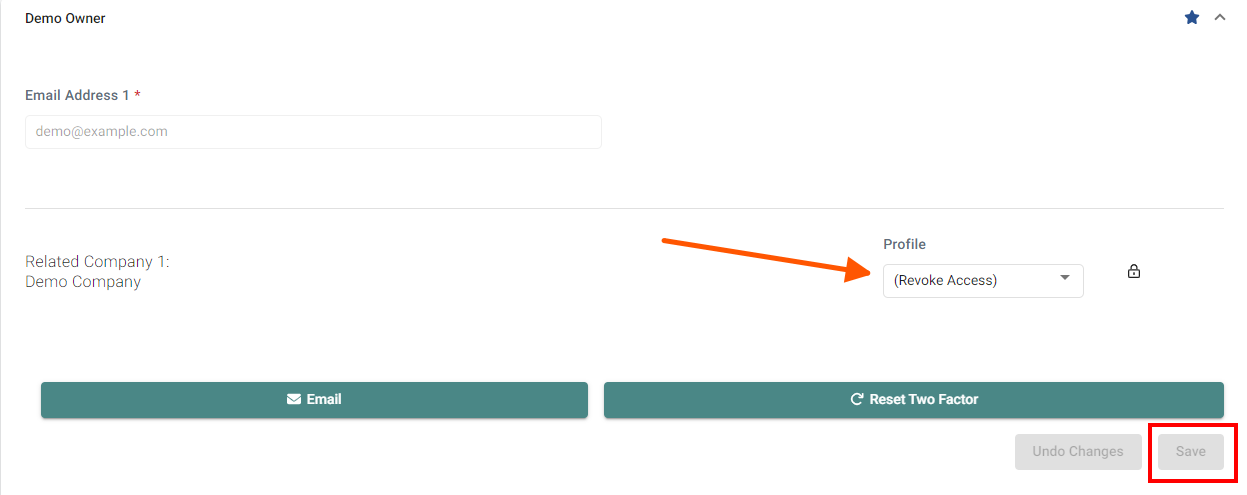
In the image example, we clicked on Gandalf to expand the card. Under the "Profile" option we used the drop down to "Revoke Access".
- When making changes, don't forget to "Save"!
Click on "Email" to send a Welcome Email, Password Reset, or Account Statement. You can also View Email History (only pertaining to THIS specific contact).

**The various access levels are defined and managed under Configurations + Client Users section.**
