Exciting news! Our ConnectBooster Support documentation is moving to a new location. Be sure to bookmark the new link below.
FROM Address
Setting a custom "FROM" email address in the portal will change the appearance of the address displayed in your organization's email client (inbox).
If a "FROM" address is not set, the address will default to "[email protected]". This is less than ideal for customization, branding, and having the most professional appearance to your organizations as possible.
Benefits:
- Utilize our email server
- Improved recognition for clients
- Minimal setup effort (SPF Record management may be required)
- Handle high volume requests (important for other cool features!)
- Easily turn on Email Tracking by contacting support
To set this, navigate to Configurations + Client Emails + From Address.

Inbox Display Name is intended to define the friendly name most email software displays on the From column (Gmail, Outlook, etc.)
- If left blank, typically the email address is just repeated
Note: Setting a Custom "From" will also supersede the "Reply-To" address fallback under General Settings + Basic Information.
- This impacts the address the client is responding too when clicking the Reply button, for any Client Email communications.
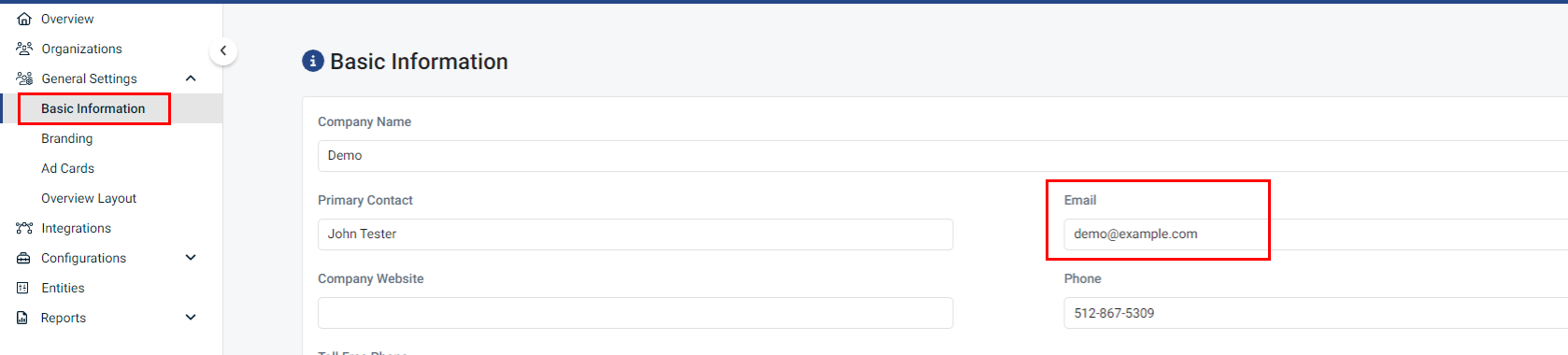
SPF RECORD SETUP:
To help avoid SPAM issues when we send mail on your behalf (with your custom FROM domain), adding an SPF record with your DNS provider may help!
SendGrid
Our system back-end utilizes the popular mail delivery platform "SendGrid".
We recommend you add ---> include:sendgrid.net ~all or ip4:168.245.47.60.
We also encourage our merchants to complete SendGrid's Sender Authentication (DKIM/DMARC) for the best domain protection and delivery chances.
If you wish to take this step, please send an email request [email protected]. We will send you three CNAMES for your DNS records, and then verify with you when they are in place. This help assure the highest rate of deliverability for important ConnectBooster email communications.
For a full list of email best practices on deliverability, please see this article:
SPAM BEST PRACTICES
Full Custom SMTP settings
**Please contact [email protected] if your business case needs the option to enter SMTP credentials.**
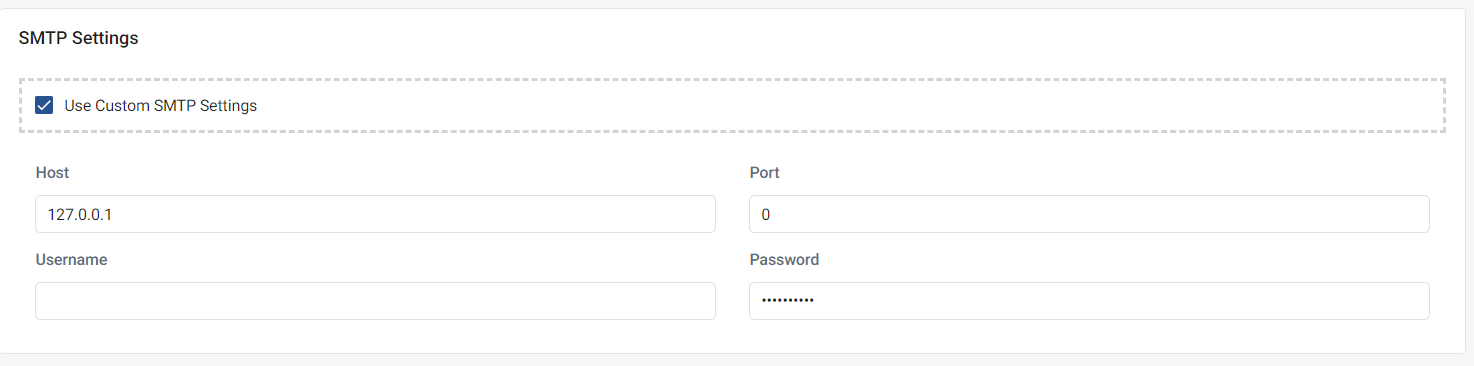
If needed, you can have our system hand-off the emails to your email server. You will need to verify if your email server is properly sending mail.
- Enter Host Name
- Enter Port #
- Enter Username/Password if applicable
- Enter From Address (For Office 365 users, it should be a dedicated inbox/licensed user type account)
- Save the changes
- Note: our system IP address may change at any point, and may not be a reliable method to allow traffic.
Send Test Email
- Enter the email address to send a test email to.
- The date of the last test email will be listed on this page along with any errors encountered.
- Please note, the send may not be immediate and you may need refresh or revisit the page after a few minutes.
- The date of the last test email will be listed on this page along with any errors encountered.
- If you don't receive a test email, you may need to consult your mail server logs/vendor documentation.
Drawbacks to Custom SMTP
- Email history reporting visible in the portal will be limited and will not have the level of detail offered when using our primary mail delivery routes.
- In portal email tracking is also not available when using custom SMTP
- Some mail servers implement message velocity limits, which can result in rejection and non-delivery of automated portal notifications (Office 365, for example rejects messages provided at more than 30 per minute)
- Maintenance and monitoring of a custom SMTP configuration to ensure successful delivery, is the responsibility of those who oversee the provided mail server.