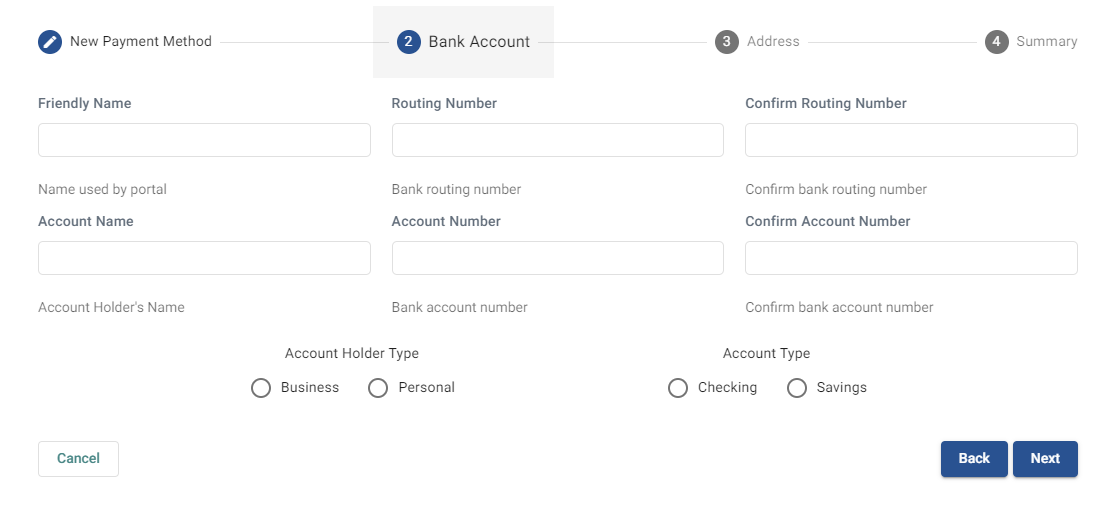Exciting news! Our ConnectBooster Support documentation is moving to a new location. Be sure to bookmark the new link below.
On the Organization Profile, the "Payment Methods" section lists all credit cards or bank accounts on file for a given client.
- Clicking on "NEW" will allow entry of a Credit Card, or other supported form of payment.
- Clicking "Manage + Edit" will require re-entry of ALL payment information (regardless of type).
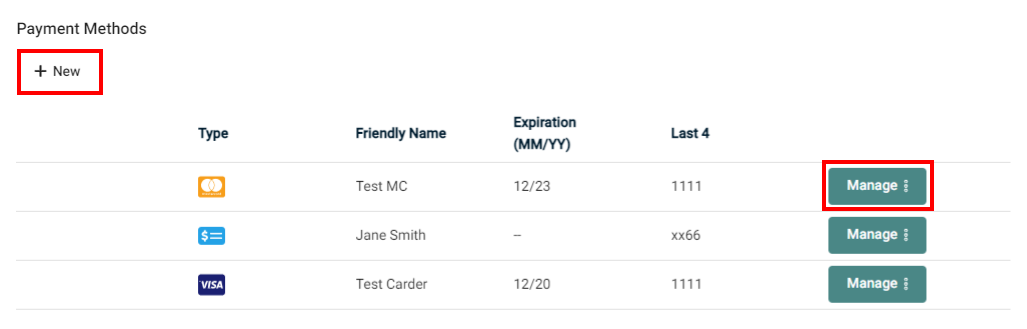
Click or tap to toggle between the Credit Card or ACH (Bank Account) options, and then proceed with "Next".
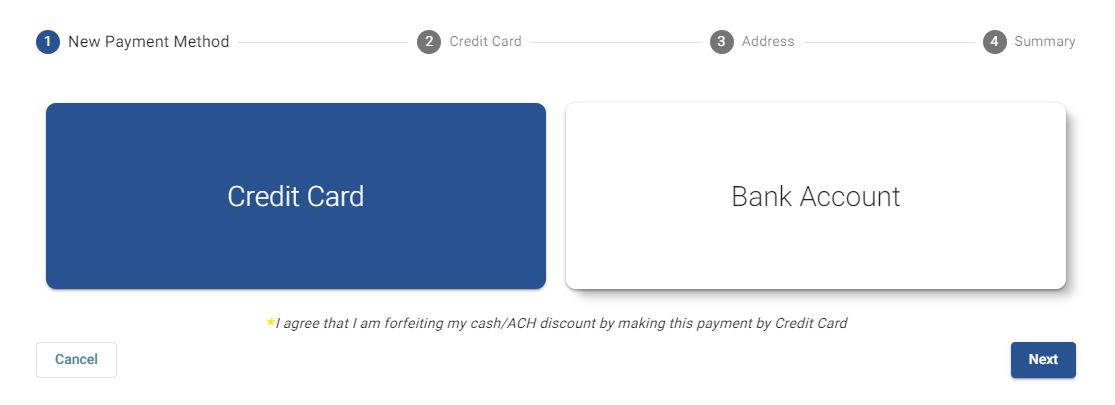
The "Friendly Name" is simply the title of the payment information for easy recognition used by the portal.
- Ex. "Bob's Primary Card" or "Mary's Business Visa"
- Be sure to click "Next" when all the fields are valid.
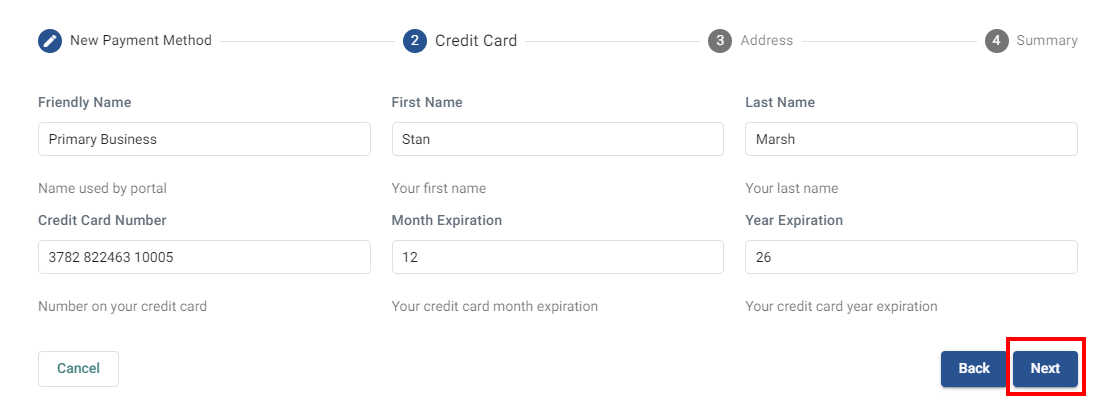
Fill in the address information if required.
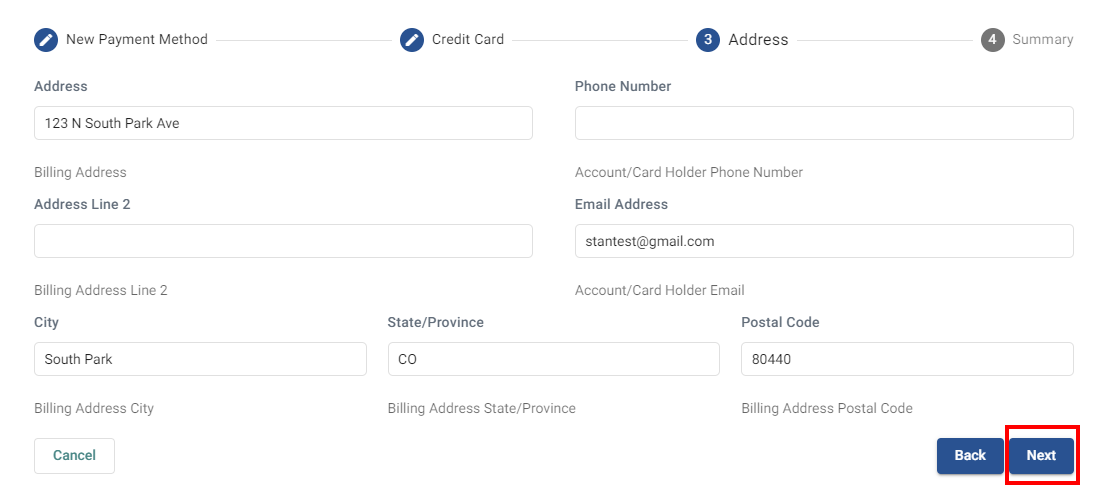
Check-mark the box to authorize the addition of the payment method. NOTE: Clicking "Submit" does NOT process a transaction!
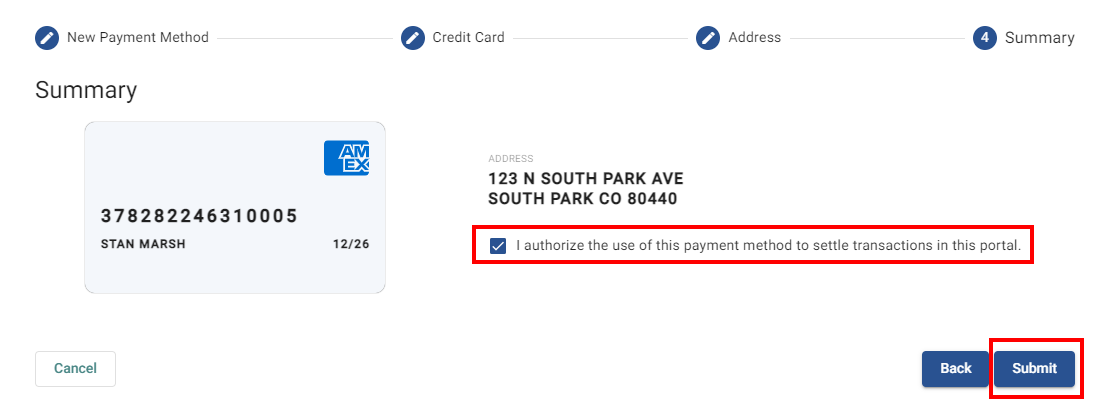
Once submitted, you should see a success confirmation that the payment method was added.
This is then stored in the secure, PCI compliant, Customer Vault*.
- This allows repeated use of the payment method, without re-entry (needed for AutoPay!)
- The native data in the vault is inaccessible by you or us (full account numbers are not visible).
- Clients can also update/modify entries from their portal perspective (if permitted)
*This is when your merchant processing account is setup through the BNG Gateway.
ACH Form: