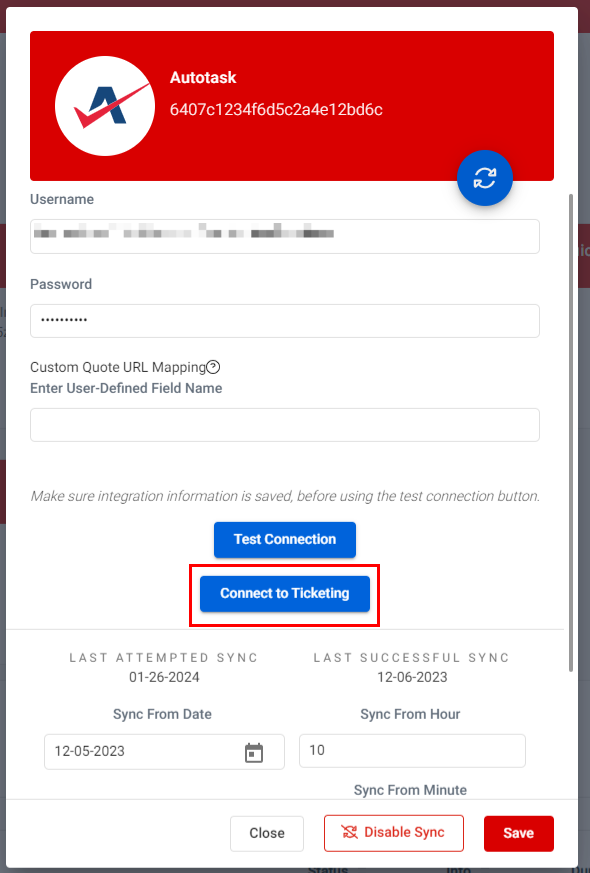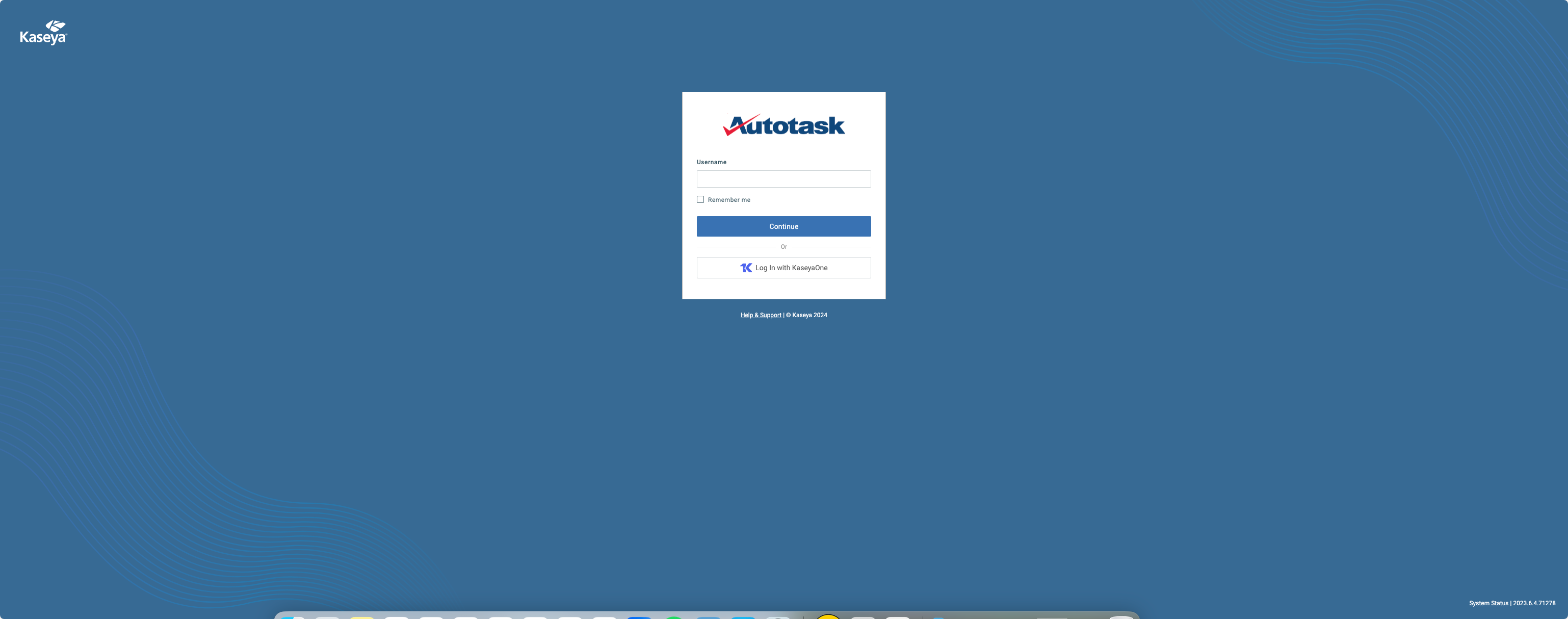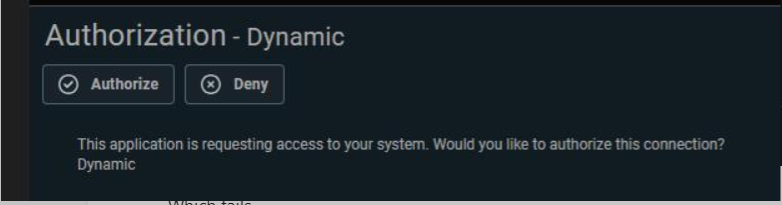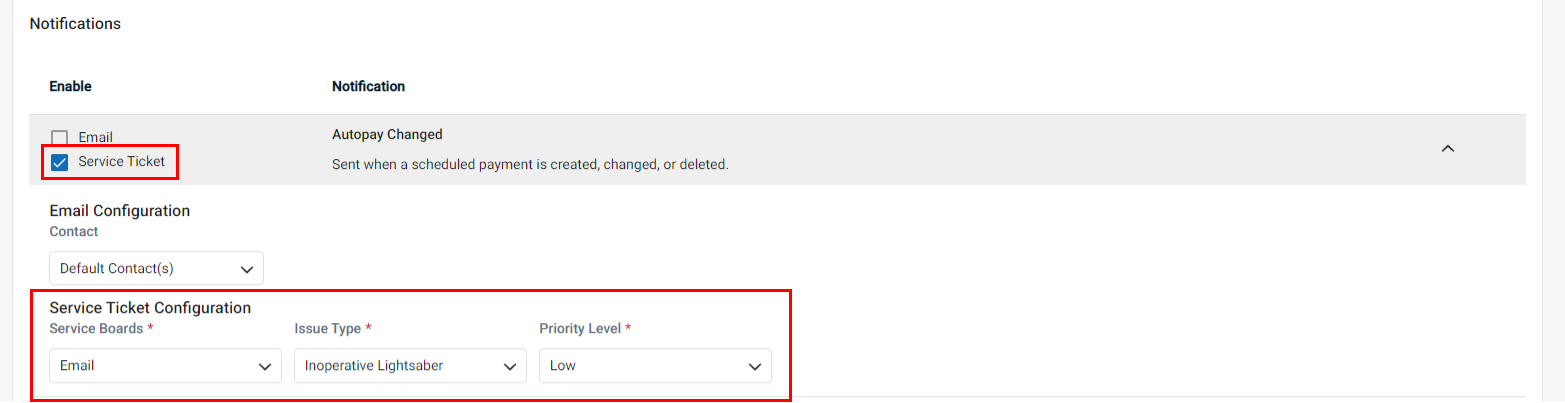Exciting news! Our ConnectBooster Support documentation is moving to a new location. Be sure to bookmark the new link below.
This section configures which email messages are sent to the Internal Users of ConnectBooster.
These emails are in response to activities triggered in the system, or by your clients initiation. These emails are NOT organization facing.
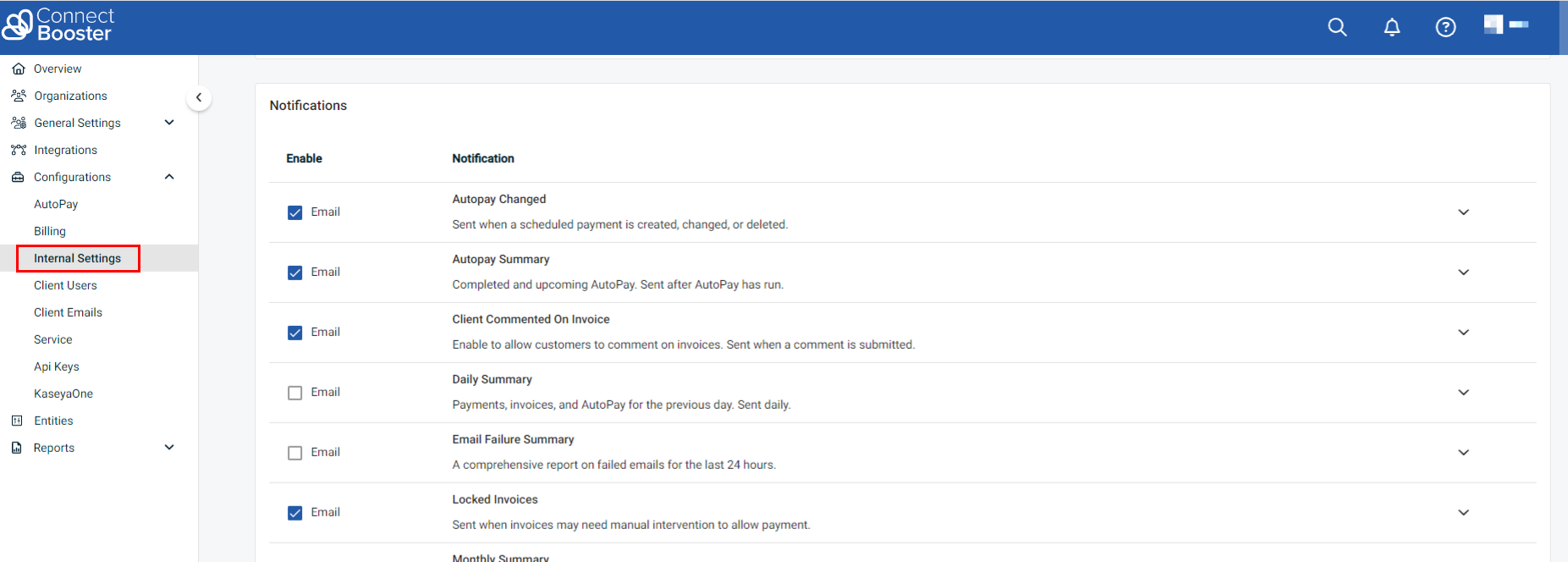
These notifications can be sent to users selected as default contacts, individual employees, or individuals assigned to a specific profile. These recipients can be set by selecting the arrow to the right of the notification.
Smart Ticketing
Certain supported CRM/PSA's integrated with ConnectBooster (Kaseya BMS and Autotask) can now choose to receive notifications directly as Service Tickets by selecting the Service Ticket option, and then selecting a service board Destination, the Priority Level, and Issue Type and then saving the configuration.
Note: Certain notifications are triggered on an event basis. This could generate large numbers of emails and/or tickets depending the circumstances involved.
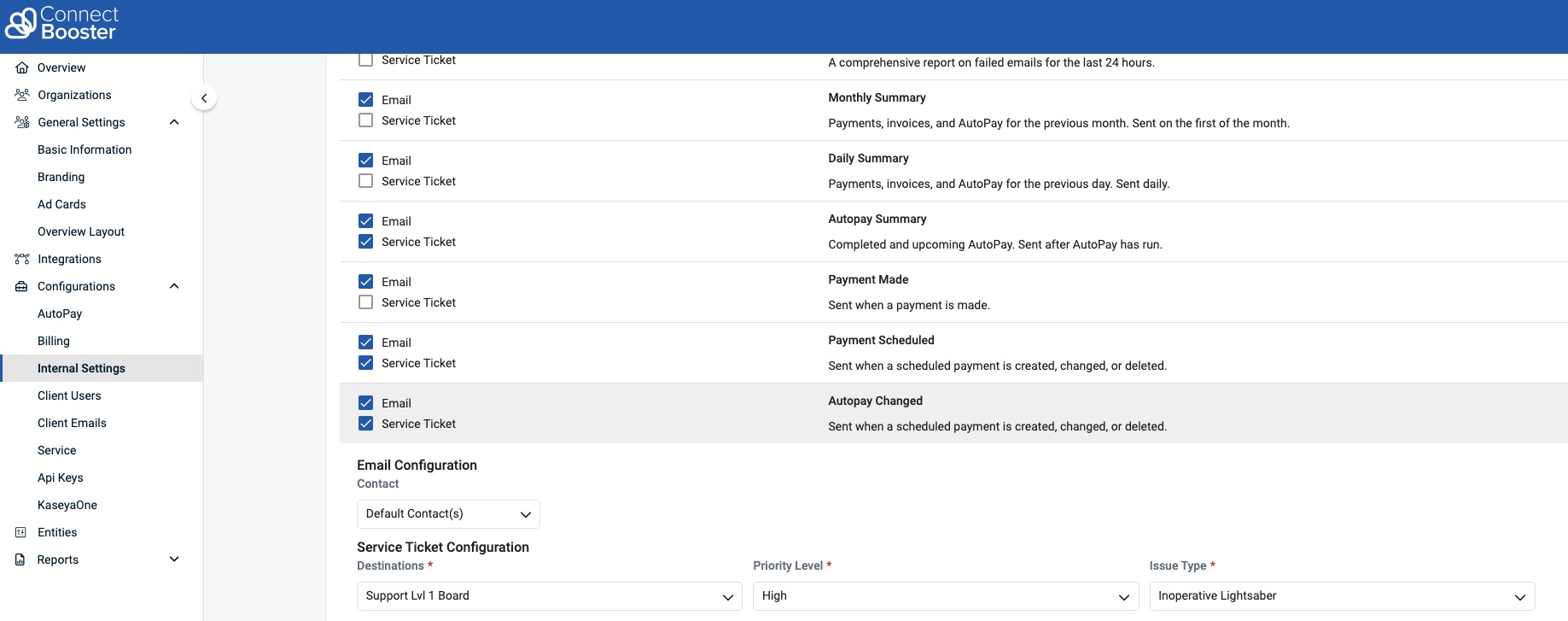
This feature will automatically be enabled for portals configured with Kaseya BMS. If your portal is configured with Autotask, some initial set up is required within your ConnectBooster portal. Refer to the steps below to get Smart Ticketing configured within your portal.
- Direct to Integrations in the left-hand menu
- Open the Autotask integration settings and select Connect to Ticketing.
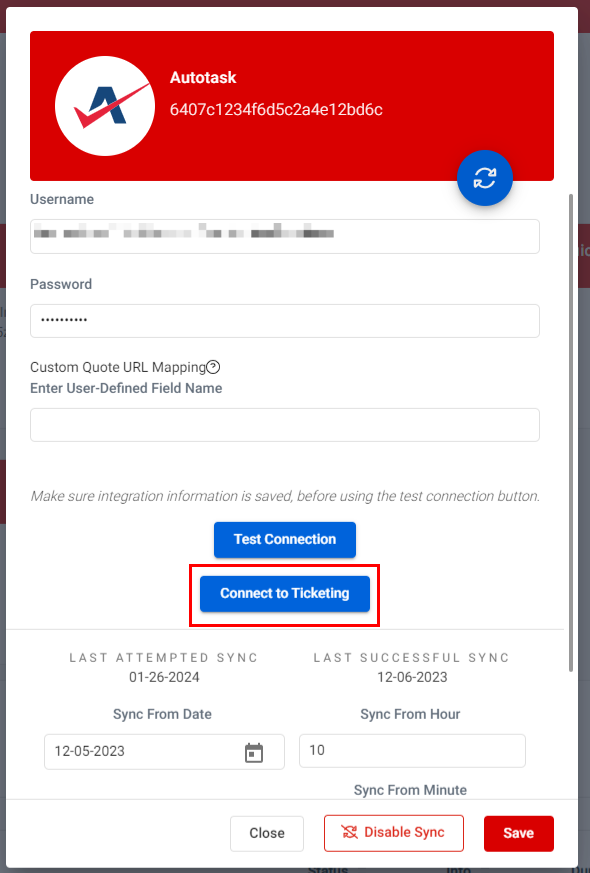
- You should then be prompted to log in to your Autotask instance (it is recommended to sign in to an account with administrator permissions).
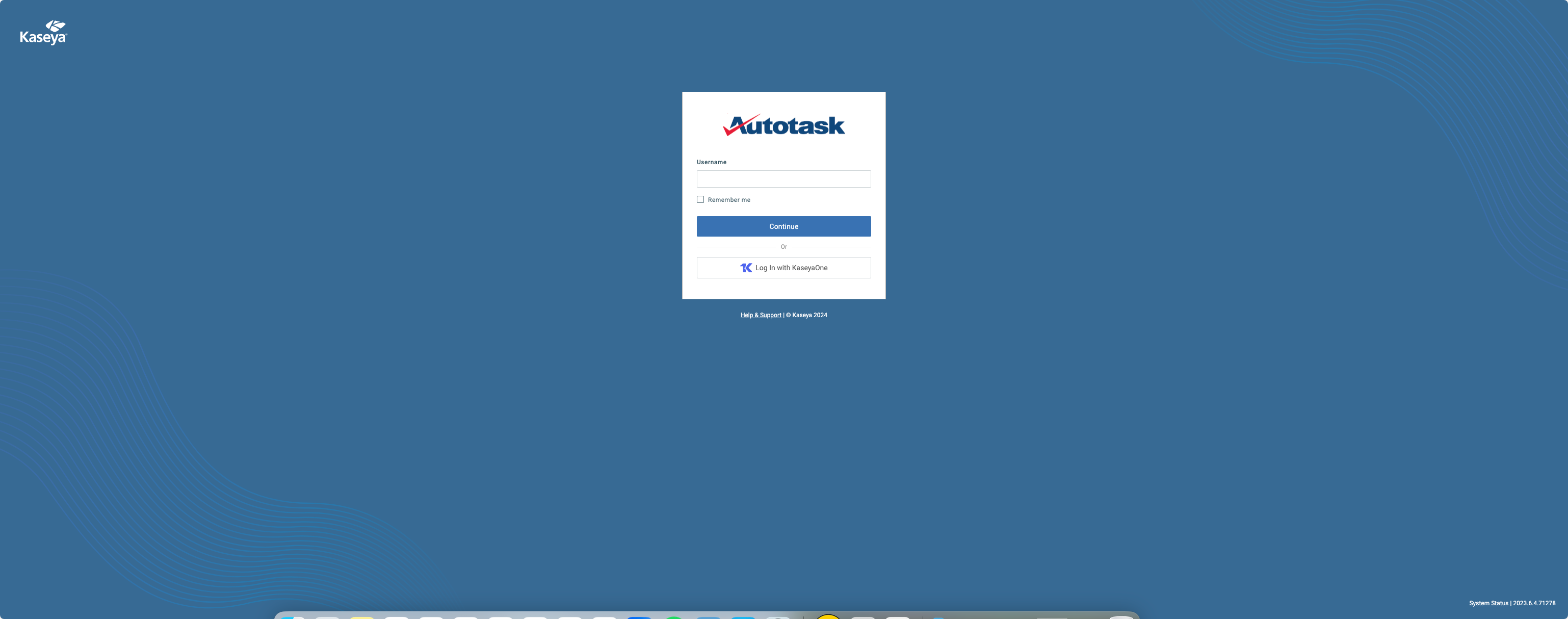
- Once you've successfully logged in, you will see the below prompt to authorize the request.
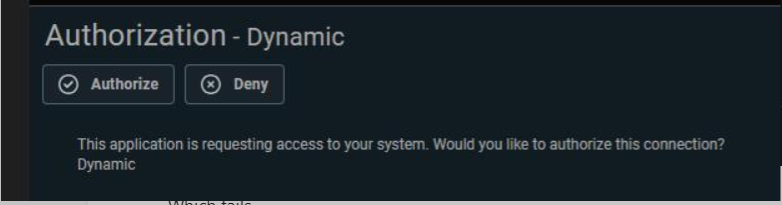
- Now that your ticketing has been configured within ConnectBooster and Autotask, you will want to review the Internal Notifications and turn on the Service Ticket option for the preferred notifications. You can then configure the Service Board, Issue Type, and Priority Level that ticket will be created as within Autotask.
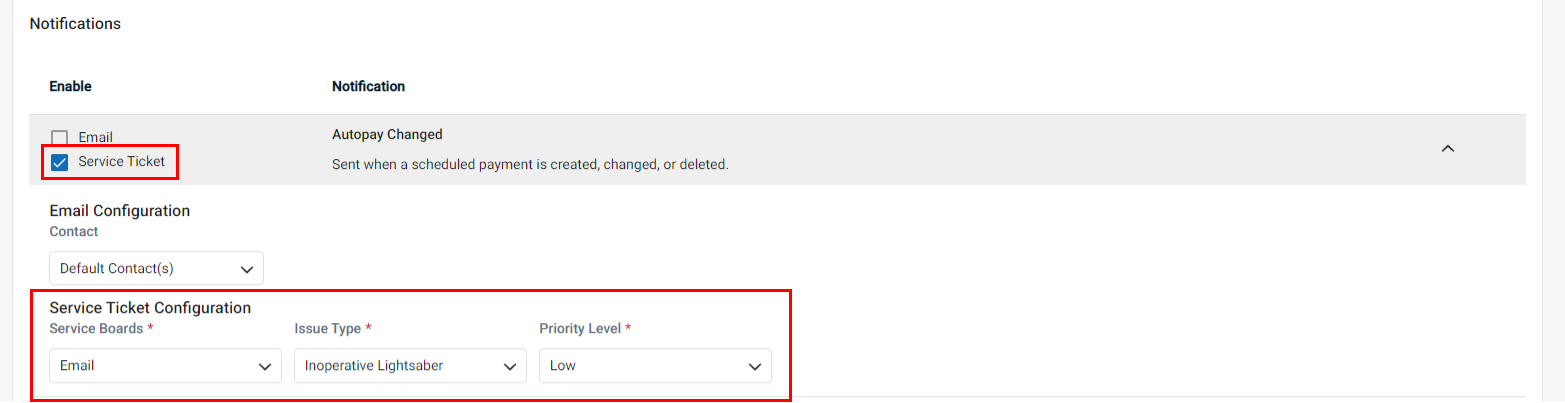
For CRM/PSA's which do not yet support direct notification ticket creation, selecting an email address that generates a ticket within your PSA/CRM is a great way to keep track of the important notices.
Types of System Notices:
Monthly Summary: Sent out on the 1st of the month for the previous month
Daily Summary: Sent daily to summarize previous day
AutoPay Summary: Sent each time AutoPay runs
Payment Made: Sent any time a payment has been made
Payment Scheduled: Sent any time a payment schedule has been created
AutoPay changed: Sent any time an AutoPay changed (can be client driven)
Requesting Access: Sent when an access request has been made (client driven)
Client Commented on Invoice: Sent when a comment has been made on an invoice (client driven)
Sync Failed: Sent when a sync failure has occurred
Sync Disabled: When any integration (CRM/Accounting/Gateway) is "Disabled", by either manual intervention or automatic process
Sync Not Running: Notification if any integration hasn't run for approximately 48 hours.
Payment Method Change: Sent whenever a credit card or ACH is added, edited, or deleted.
Locked Invoices: Sent when the system needed to enact safety measures on a specific invoice, and may need special attention.
Email Failure Summary: Helpful to be informed if client facing email communications are failing.