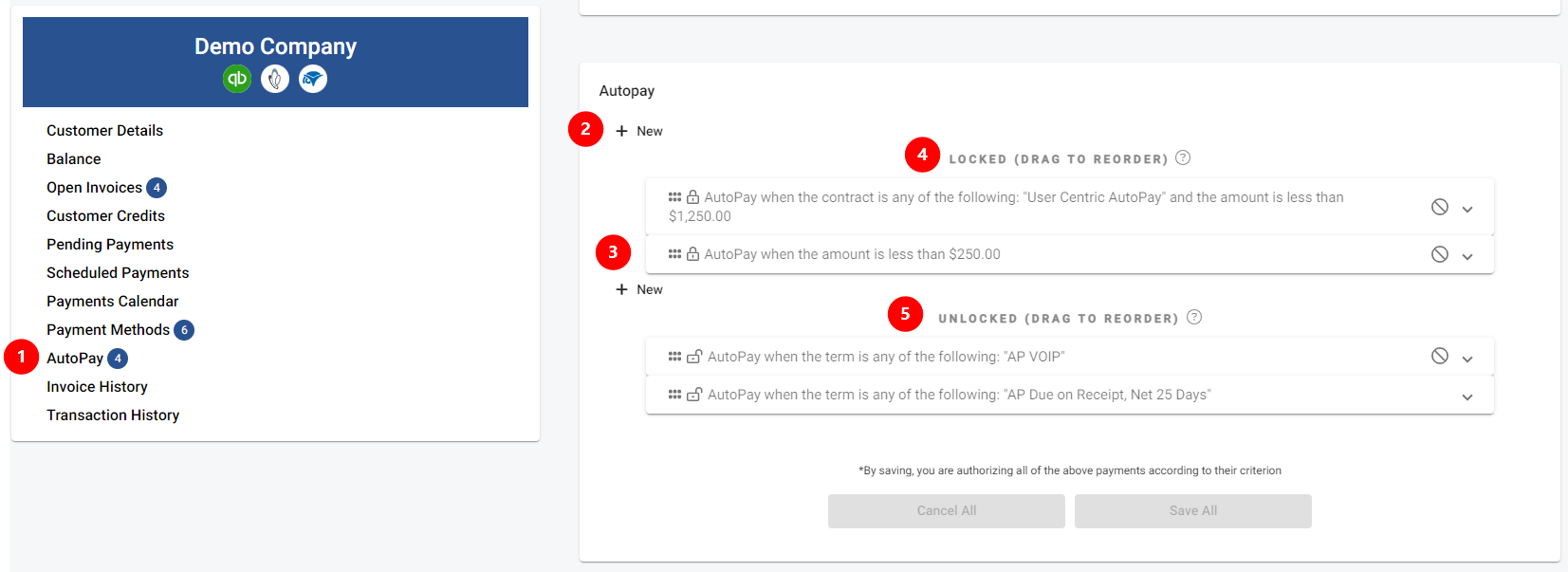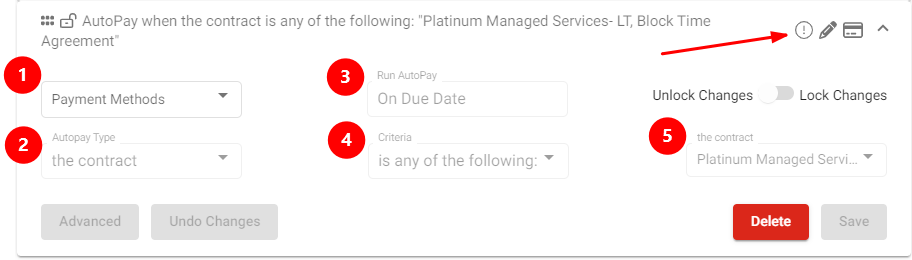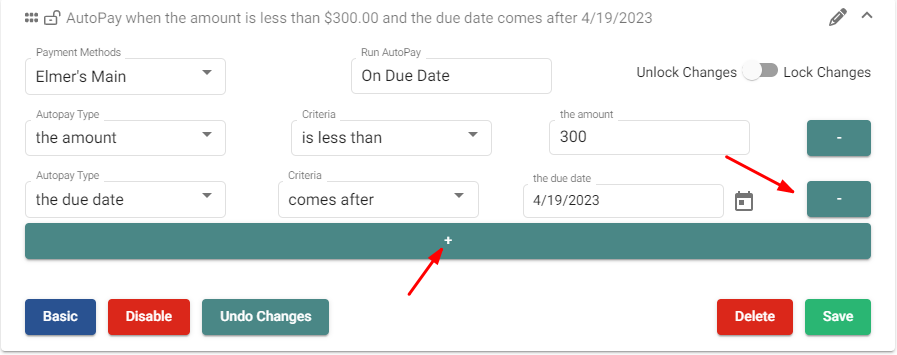Exciting news! Our ConnectBooster Support documentation is moving to a new location. Be sure to bookmark the new link below.
- The Autopay section of the Organization Profile is where you may add/remove or modify settings for a given client.
- To add a new configuration, click "New". The warning/attention symbol indicates when one or more settings are invalid or missing. This prevents the ability to save until all conditions are met.
- Choose a payment method to use (exclusively for this configuration)
- Select a basic trigger between active fields
- Select the Run AutoPay date. This could be days before or after the due date, days after the invoice date, or on a specific day of the month (this looks to the invoice date NOT the due date).
- Define criteria for the AutoPay rule
- Define the final value to validate against (may choose multiple)
- Save the changes!!
- In the example image above, the save button is disabled because a payment method is not selected.
- The order of operations/precedence can be changed by dragging and moving individual settings.
- The top of the list is the first setting to process on an AutoPay cycle.
- The cycle continues downward through remaining configurations in order, one-by-one.
- You can stop existing settings from changing in a "freeze" "un-freeze" fashion. "Locking" (solid padlock icon) prevents the client from making any modifications, even if they have user permissions to do so.
- Click the icon, or expand a setting to use the selector switch
- Locked settings will show as "greyed out" and disabled from the client's perspective
- Click the icon, or expand a setting to use the selector switch
The "Advanced" option will allow you to add an additional row of criteria by clicking the green +. Doing so also enables additional "Types" as a potential trigger.
- You may click "DISABLE" to freeze the configuration without having to delete and start over.
- While you may create extremely complex scenarios, we recommend keeping the configurations as simple or "one-lined" as possible.
- NOTE: ALL of the multi-line criteria must be met and hold true for a configuration to be honored so invoices pay.
- In the example below: An invoice that is $280 and the due date is set to 4/17 would NOT autopay through the system as the defined criteria has not been met.
*It is entirely possible to trump, or invalidate a setting with another configuration*.
- Ex., an invoice meets the criteria of multiple existing AutoPay configurations.
- In that scenario, the system will NOT make a duplicate payment against the same invoice. The AutoPay cycle will simply "ignore" any remaining (but still true) configurations.