Exciting news! Our ConnectBooster Support documentation is moving to a new location. Be sure to bookmark the new link below.
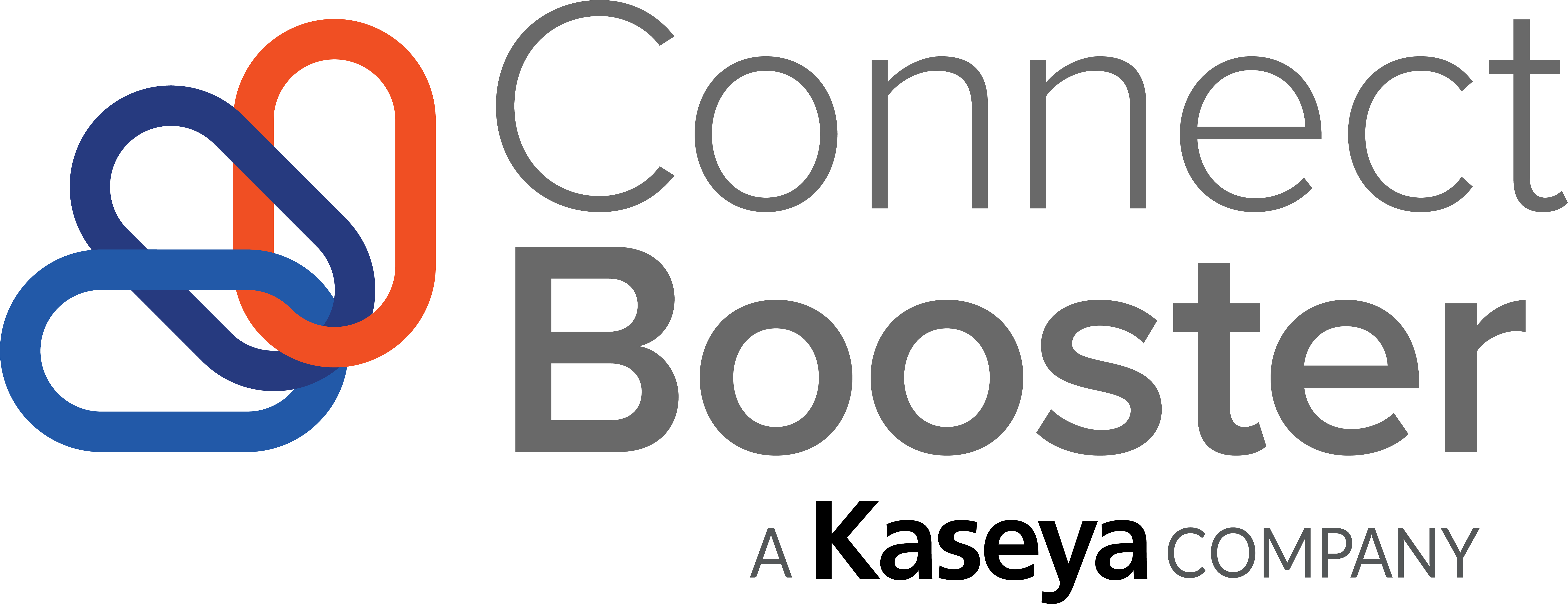


Some ConnectBooster partners, may make use of an alternate customer experience tool offered by Invarosoft.
In order to facilitate a seamless interaction for the end users of this tool, ConnectBooster can be configured to grant access to individuals who have already logged into the Invarosoft interface, without requiring they enter an additional set of login credentials. This type of functionality is commonly referred to as Single Sign-On or SSO.
If your organization uses both ConnectBooster and Invarosoft and would like to activate this simplified client experience, please reach out to [email protected] and request a Custom integration element be added to your portal.
Once this integration has been added and is accessible in your portal under Settings+Integrations, you may proceed with the steps below to enable the two tools to communicate with one another.
Note: In order to complete these steps, you must first create a verification token in your Invarosoft interface. If you have not done so already, please take a moment to stop and create this token.
If you are unfamiliar with how to generate the necessary token, you can see the setup in the demonstration video linked HERE
1. Use the three vertical dots to access the Custom integration's settings panel.
2. Give a name to the custom integration like InvarosoftSSO and expand the command for LoginWithToken.

3. Set the method to GET, and place the URL below into the corresponding field. https://requestevent.run/Integration/ConnectBoosterAuth/{{authToken}}

4. Use the Add Header button to create a header and define it as "verifytoken", enter the key value created in your Invarosoft system, before saving the changes.

This completes the ConnectBooster portion of your integration with Invarosoft. If you have not done so already, you may now add an integration action button to your Invarosoft application. This process is also reviewed in the demonstration video linked at the start of these instructions.